Send Attachments through Hotmail
It’s very rare that someone uses email to convey messages through emails unless it’s a business or marketing email. In daily use, emails are now mostly used to send images in high quality or some kind of documents to each other.
Files from computer, One Drive and other storage accounts can be shared with people using email for e.g.Gmail,Hotmail etc.
Hotmail is a platform that allows you to set the privacy settings for your attachment where you can control who views, edits or forwards the email to someone else.
This way, the privacy is kept intact and you are aware of what happens with your attachment keeping it from being misused.
Your documents are kept in record when using Hotmail, whether you’ve stored them in your gadget or One Drive.
Sending and receiving attachments has now been made easier due to multiple email software, therefore now useful documents can be transferred from one place to another using email.

How to add attachments in Hotmail login
Hotmail allows you to send and receive attachments from others’ whether it is a document’ images’ pictures or anything else. So this is the method a person shall adopt in order to send an attachment to someone.
- First of all’ you need to have a Hotmail account.
- Create your hotmail account in case you don’t have one.
- If you own a Hotmail account already’ log into your account.
- On the top left’ you might see an arrow. Click on the arrow to see two options; calendar event and Email message.
- Click on the Email message.
- A dialogue box will be shown.
- Among the icons on the box’ you might find an icon that would look something like a paperclip. Click the icon.
- It’s the icon for attaching documents.
- When you click on the icon’ you’ll get a dialogue box from where you can choose any file you want to send.
- Double click on your selected file or click the file and press okay on the bottom right of your dialogue box.
(In case you choose an online file’ you would have to check boxes next to them and click ‘Next’ at the bottom of the window.)
- Now click ‘attach as copies’ on the next screen.
- You’ll see your selected attachments on the top of the email body.
- Now wait for the attachment to upload.
- Once it is uploaded’ fill the subject i.e. write whatever the attachment is about for e.g. file name’ its contents etc.
- Now press Send.
As we know’ we shouldn’t open an email unless we trust the receiver or we know that the email we are about to open has safe content.
Therefore’ filling the subject helps the receiver know about the email more without having to open it and the receiver feels secure that the received email is secure.
It also helps the receiver to get an insight to what’s the email about so that they respond to the useful ones right away.
This is how you send an attachment using Hotmail – simple and easy to be used by everyone.
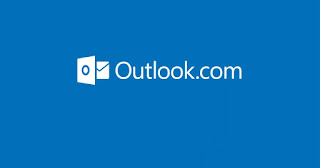
Nhận xét