How to Add Hyperlinks to Email Messages in Hotmail
Sometimes, no matter the reason, you can't seem to make a link a hyperlink. If that is your problem, read this. It might be just what you need.
- 1Visit the Hotmail website in your web browser.
- 2Type the required info into the appropriate boxes to sign-in (if not already completed and saved for further login).
- 3Click the "Go to inbox" link listed directly under "Hotmail Login highlights".
- 4Look over to just above the list of emails you have received. Creating a link can be done in any new email, whether that be in a forwarded email, a replied-to email, or a brand-new email.
-
5Click the corresponding link that corresponds to the action you would like to take.
-
6Type your message.
-
7Type in the exact URL address just like you would any other link, by either the Copy&Paste method or just rote-memorization typing.
- By preference, try to learn and use the (http://www.) portion of the address link formatting, when typing your link. The system will better be able to pick up the link as a hyperlink address when the recipients computer receives this information and translates it to the user's computer.
-
8Type a space after the last character. The system will interpret the codes into the hyperlink you'll need, already inserted into the email.








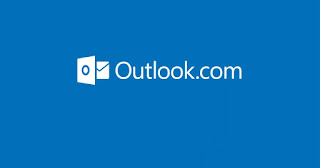
Nhận xét